How to Click Customizable Screenshots in Chrome for Free?
📖 Learning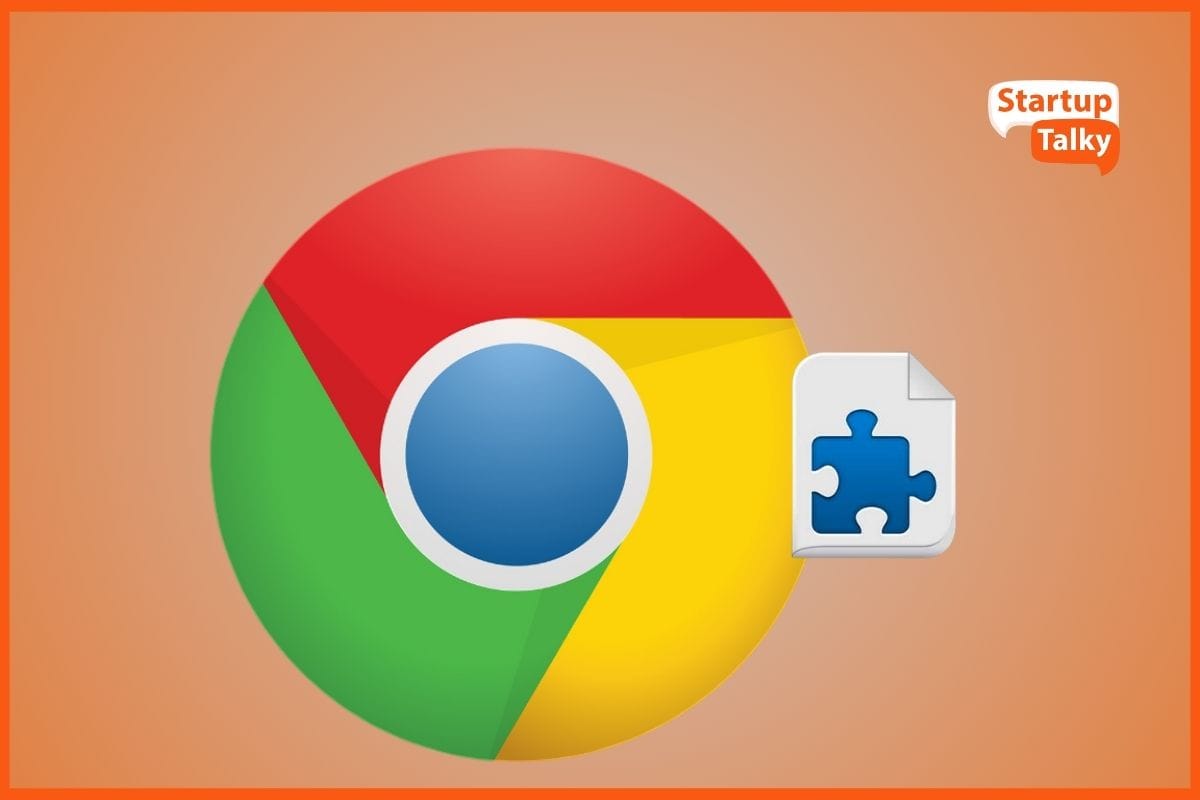
Has this happened to you? You need to take a screenshot so you decide to use the built-in shortcuts on your laptop. You press the two system keys and try to drag and snap simultaneously.
You do this finger gymnastics 3 or 4 times before you’re able to take a decent screenshot. Now what if you need to take multiple screenshots? Sounds like a time-consuming nightmare right?
This is where Chrome screenshot extensions come to your rescue. With screenshot extensions like Div Capture, you can capture, save, and edit screenshots in the blink of an eye.
Chrome Screenshot Extension: Explanation and Need
Chrome Screenshot Extension: Benefits
How to Install DIV Capture for Chrome?
What Makes DIV Capture Different From Other Extensions?
Who Should Be Using the DIV Capture Screenshot Extension?
Chrome Screenshot Extension: Explanation and Need
Chrome extensions are small software (or programs) that improve the experience and functionality of the Chrome browser. They’re usually created to fill the gaps in the in-built features available on Chrome. Screenshot extensions are one such example.
Screenshot extensions allow you to take screenshots of web pages quickly and effortlessly. They free you from the super painful task of pressing multiple system keys while using the cursor to drag and snap.
They also offer additional benefits that you can’t really get with the usual screenshot method. An extension that we frequently use to click multiple screenshots is Div Capture.
5 Useful Chrome Extensions
Chrome Screenshot Extension: Benefits
Since Chrome lacks an in-built screenshot feature, we rely on a screenshot extension to fill the gap. Screenshot extensions like Div Capture are extremely helpful in situations where you have to click multiple screenshots.
For instance, if you’re working on a marketing report, you’ll be capturing multiple screenshots from multiple analytics software. Chrome screenshot extension is a godsend in such situations because:
They make it easy to click multiple screenshots
You don’t have to press multiple keys to take a screenshot. You can click customized screenshots with a single click with Div Capture.
They boost productivity
They make clicking and saving screenshots way quicker, which amps up your productivity.
They allow you to hide sensitive information
You can edit the screenshot immediately after taking it. This feature allows you to conceal sensitive data like personal information and account numbers.
They streamline your workflow
These extensions streamline the sharing and storing of screenshots and make your workflow more efficient.
They enable offline accessibility
You can take and save screenshots even if you’re not connected to the internet.
How to Install DIV Capture for Chrome?
You can install Div Capture on Chrome in less than 5 minutes. Here’s a step-by-step breakdown of how to do it.
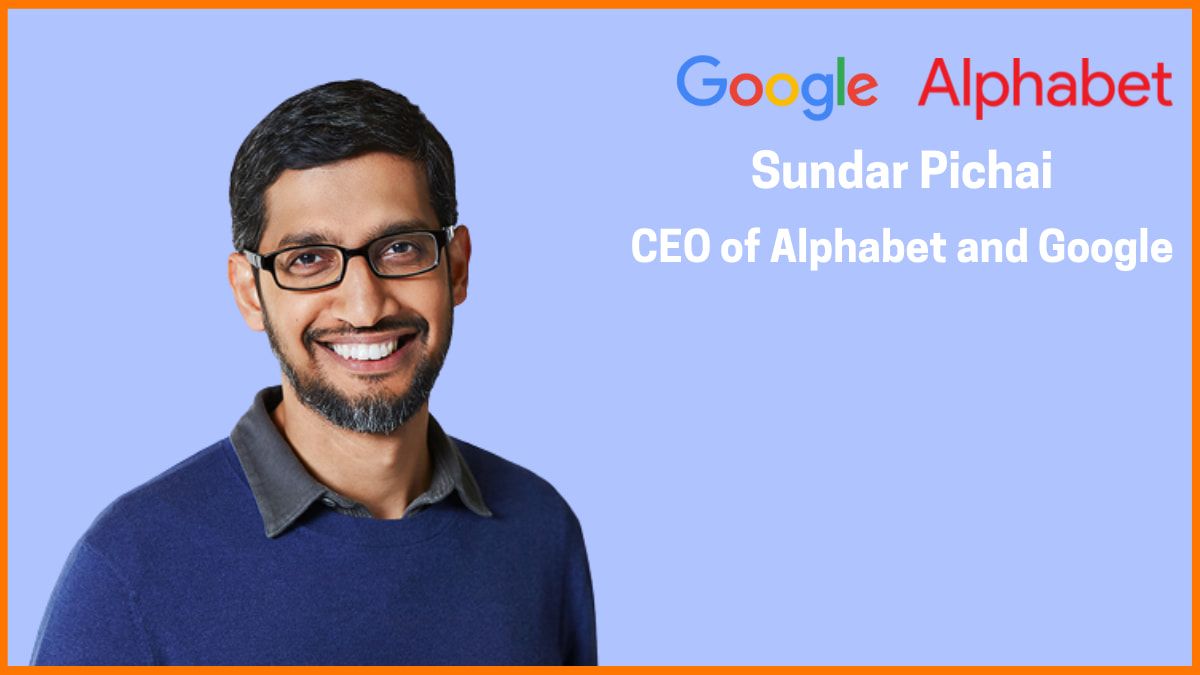
Step1
Download the Div Capture extension
You can use this link to download the extension from the Chrome Web Store for free- Div Capture

Step 2
Once you’re on the extension page shown above, click on the ‘Add to Chrome’ button.
Make sure you’re signed in to your Gmail account before you do this.
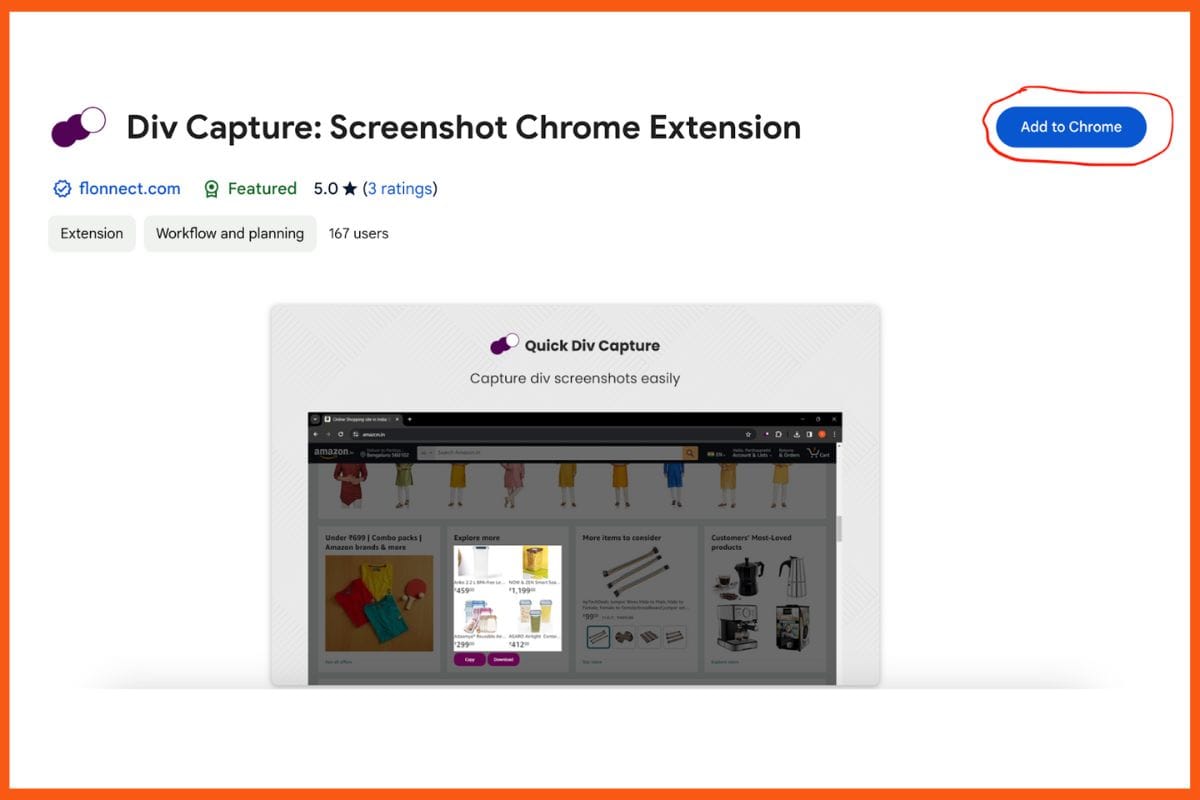
Step 3
Select ‘Add extension’.
Once you click on the ‘Add to Chrome’ button, you’ll get a pop-up confirming that you want to install the extension. Click on ‘Add extension’.
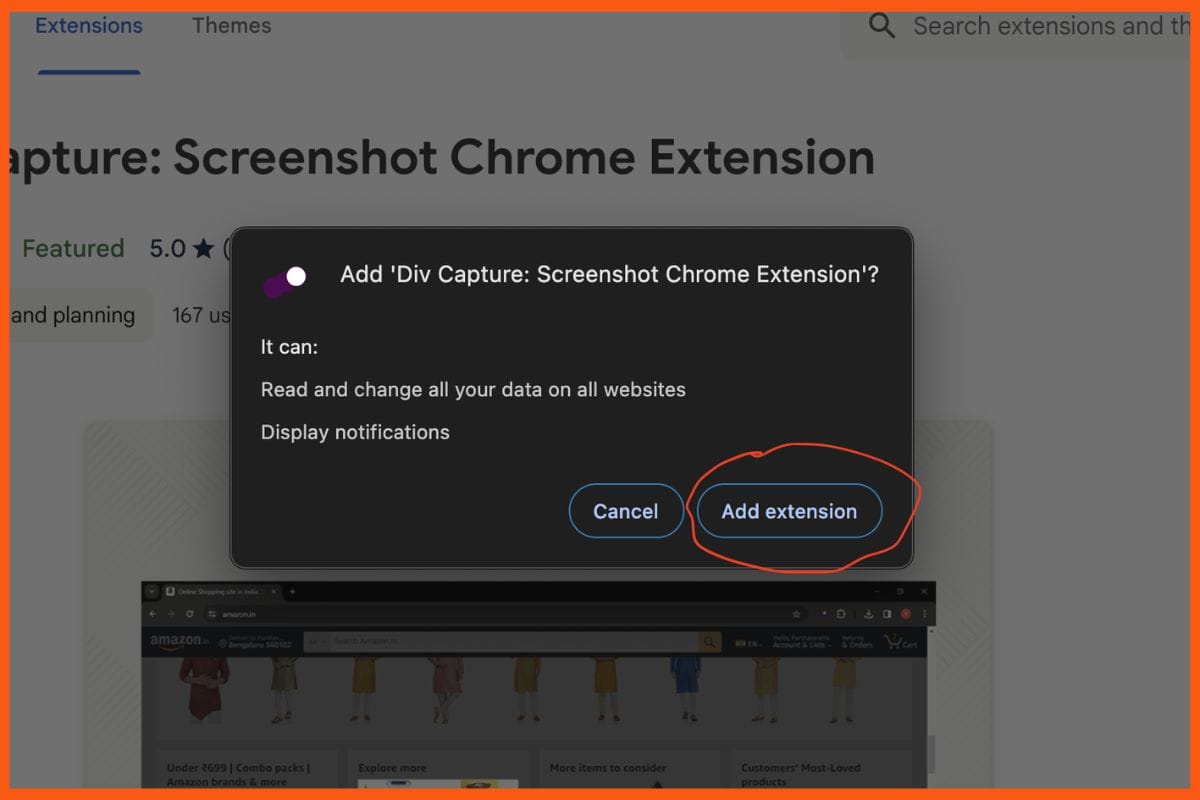
Step 4
Congrats! You’ve successfully installed the Div Capture extension.
You’ll get a ‘thank you for installing Div Capture’ pop-up message. Then, you’ll get another pop-up near the navigation bar confirming that extension has been added to Chrome.
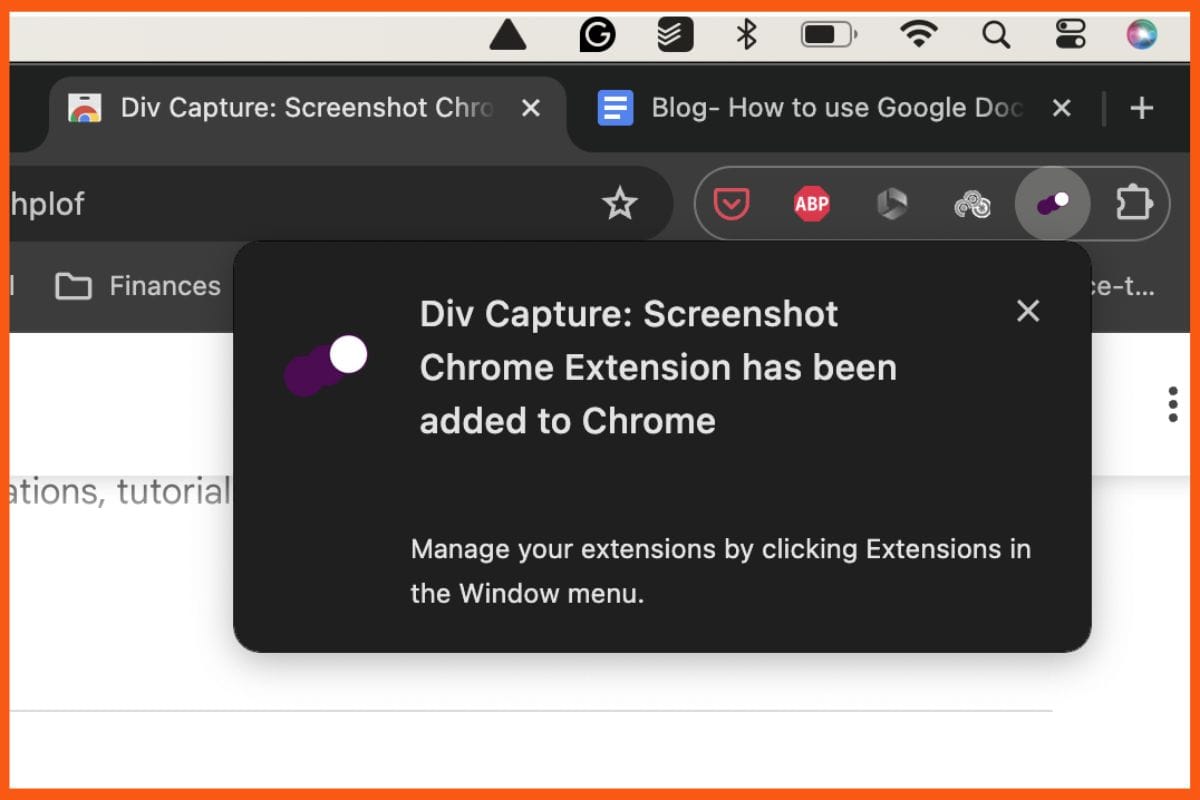
Step 5
You will find the extension icon on the navigation bar.
When you click the icon, you’ll see two options like this.

Step 6
Select the option based on your requirements
- Capture Div helps you capture specific sections of the webpage
- Custom Capture allows you to customize what you want to screenshot
This is what Capture Div looks like-
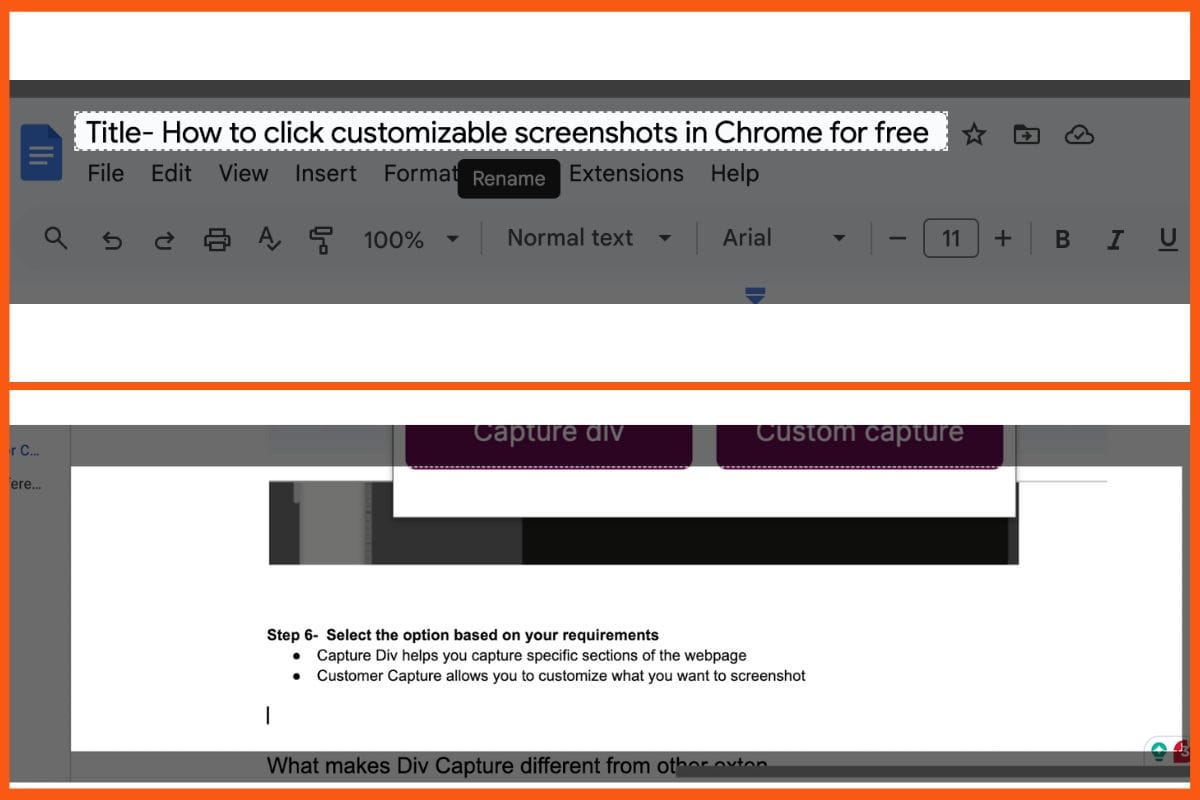
And this is what Customer Capture looks like-
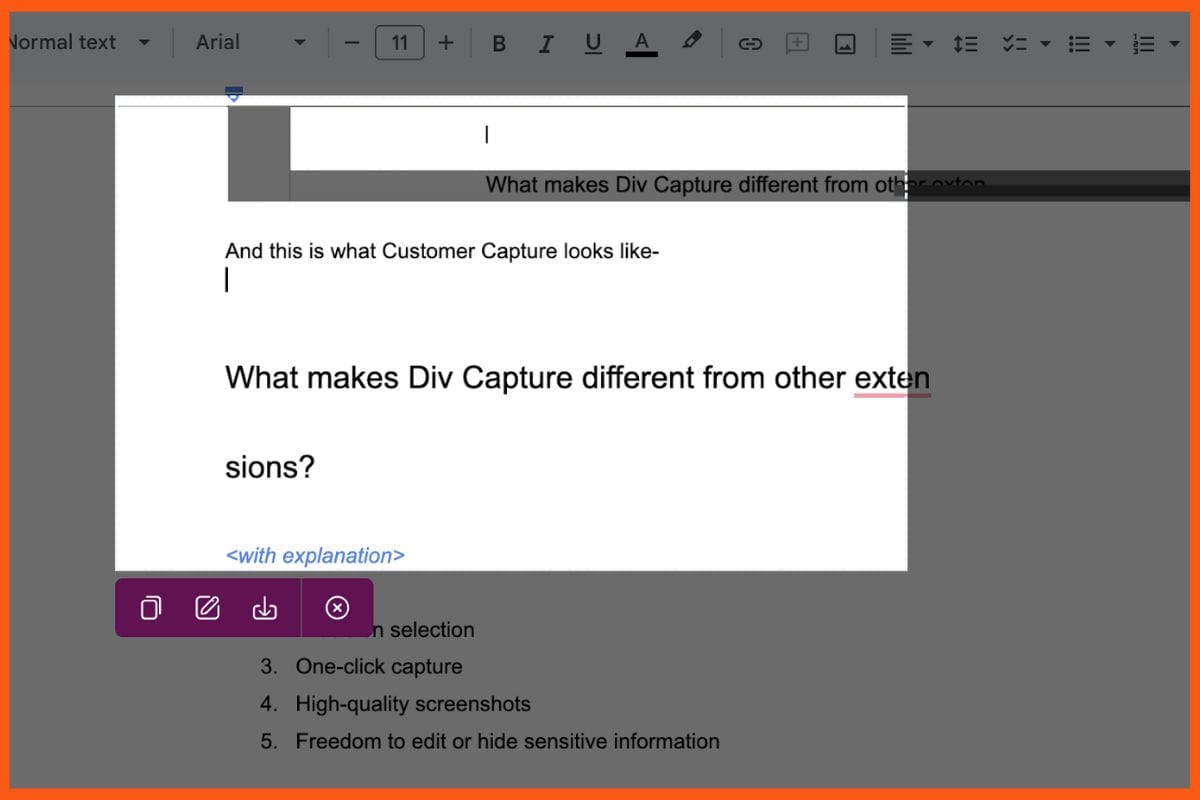
Step 7
Once you’ve clicked a screenshot, you can easily copy, save, and edit it using these buttons.
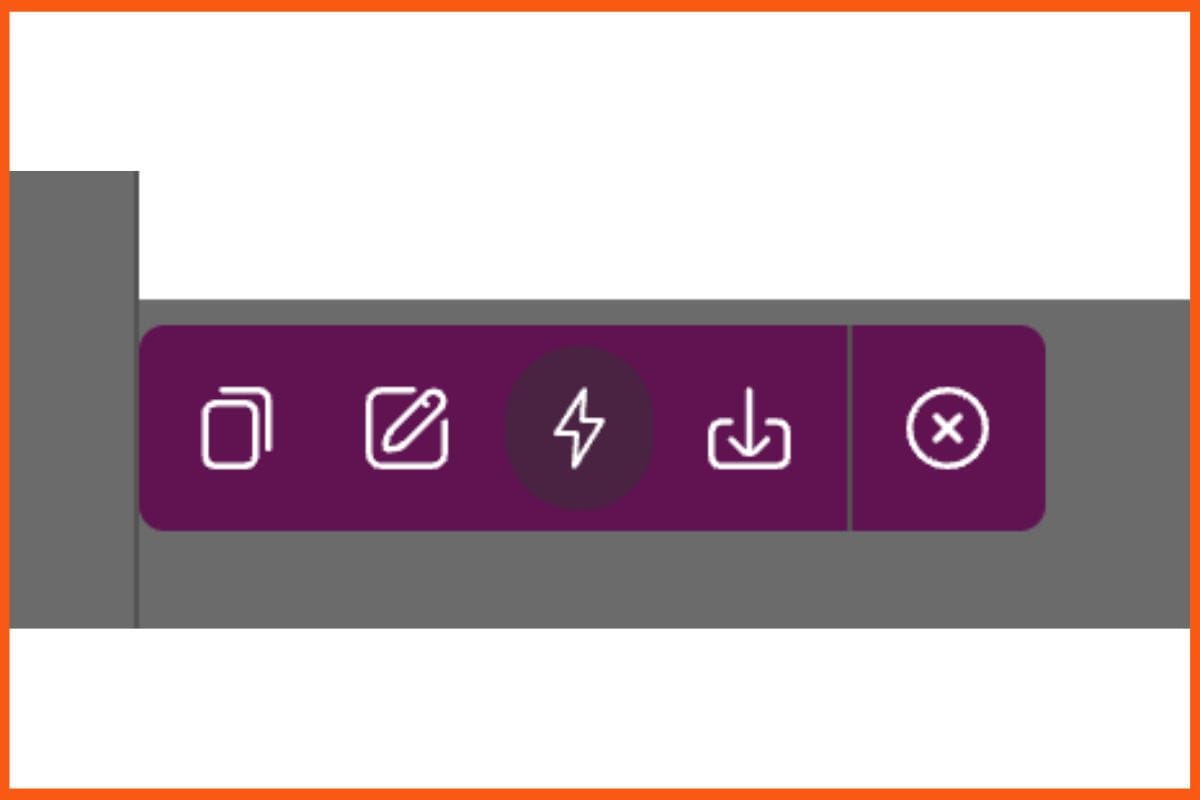
What Makes DIV Capture Different From Other Extensions?
Although there are many screenshot extensions for Chrome available in the market, Div Capture is hands down the best one we’ve tried. We prefer it over others because:
It’s free
You don’t have to pay or put down your credit card details to use Div Capture.
Precision selection
With its intuitive interface, you can easily capture precise elements of a web page. This ensures you get exactly what you need in your screenshots.
One-click capture
You can take screenshots with just one click which makes it extremely convenient to use.
High-quality screenshots
Div Capture doesn’t deteriorate the quality of screenshots so you get crisp, high-resolution images every single time.
Freedom to edit and conceal sensitive information
You don’t have to download a separate image editor or app. You can quickly edit and share the screenshots right after you take them.
Who Should Be Using the DIV Capture Screenshot Extension?
This tool is great for everyone who clicks, shares, or stores screenshots. Since it’s not just a screenshot tool, it’s useful for all types of people, be it students or working professionals.
Students
Div Capture is perfect for students who frequently need to take screenshots for their studies, be it for research, class presentations, or note-taking.
Working Professionals
This extension streamlines work for various professionals, like marketing individuals who store screenshots for inspiration or support teams who need to capture customer interactions for reference and documentation.
Content Creators and Freelancers
Div Capture helps content creators and freelancers document and share their growth numbers and work processes while concealing any sensitive client information.
People with Passion Projects
Anyone with a passion project can use this extension to curate a swipe file of references so that they never run out of inspiration.
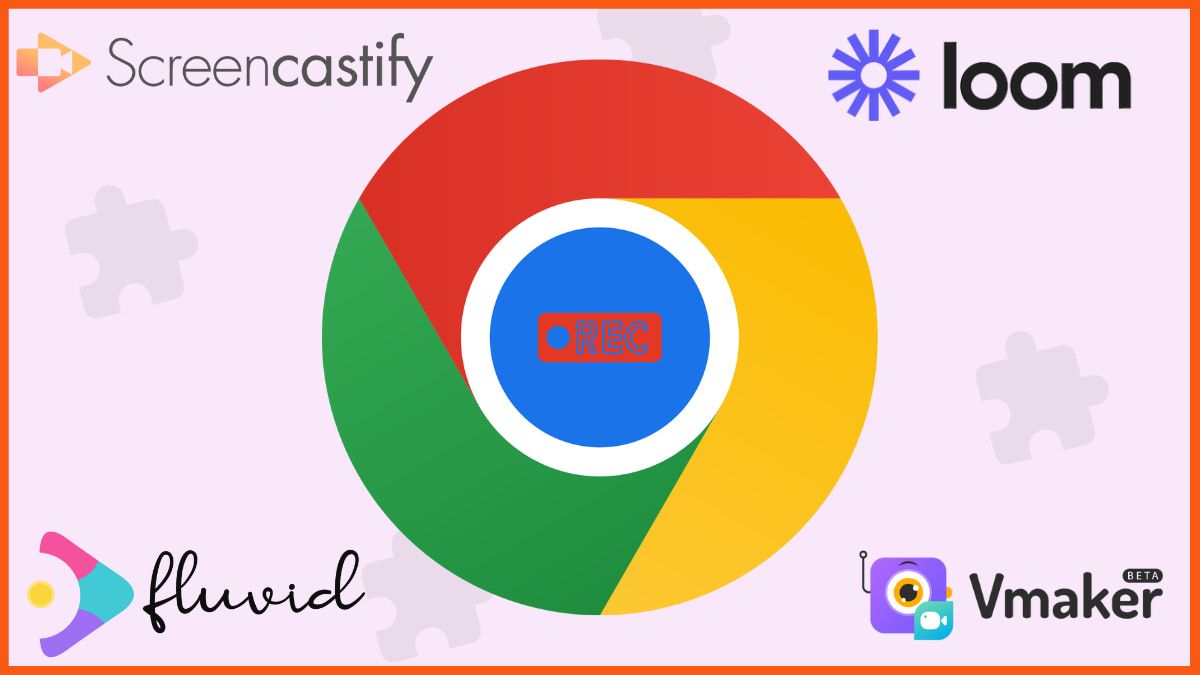
Conclusion
As we’ve explained, Div Capture is not just a screenshot extension. It’s a multipurpose tool that helps you quickly take screenshots, and edit, store, or share them. The interface is clean and user-friendly which makes it a breeze to use.
You no longer have to twist your fingers, press many keys, and select what you need to screenshot. One click and you’re done. So if you’re someone who takes a lot of screenshots, give this plugin a shot to make your workflows incredibly efficient.
FAQs
Is the Div Capture Chrome screenshot extension free or paid?
The Div Capture extension is completely free to use. You don’t have to input any personal or payment details to install and use it.
Can I select what portion of the webpage I want to screenshot with Div Capture?
Yes, you can precisely select what you wish to screenshot Div capture has two options- Captur Div and Custom Capture. Select Custom Capture to choose exactly what portion you wish to screenshot.
Can I hide important information from my screenshots?
Yes, with this Chrome screenshot extension, you can remove sensitive information like your account details and passwords directly from the screenshot.
Must have tools for startups - Recommended by StartupTalky
- Convert Visitors into Leads- SeizeLead
- Payment Gateway- Razorpay
- Spy on your Competitors- Adspyder
- Manage your business smoothly- Google Workspace






