A Complete Guide for Using Restaurant POS System
📖 Learning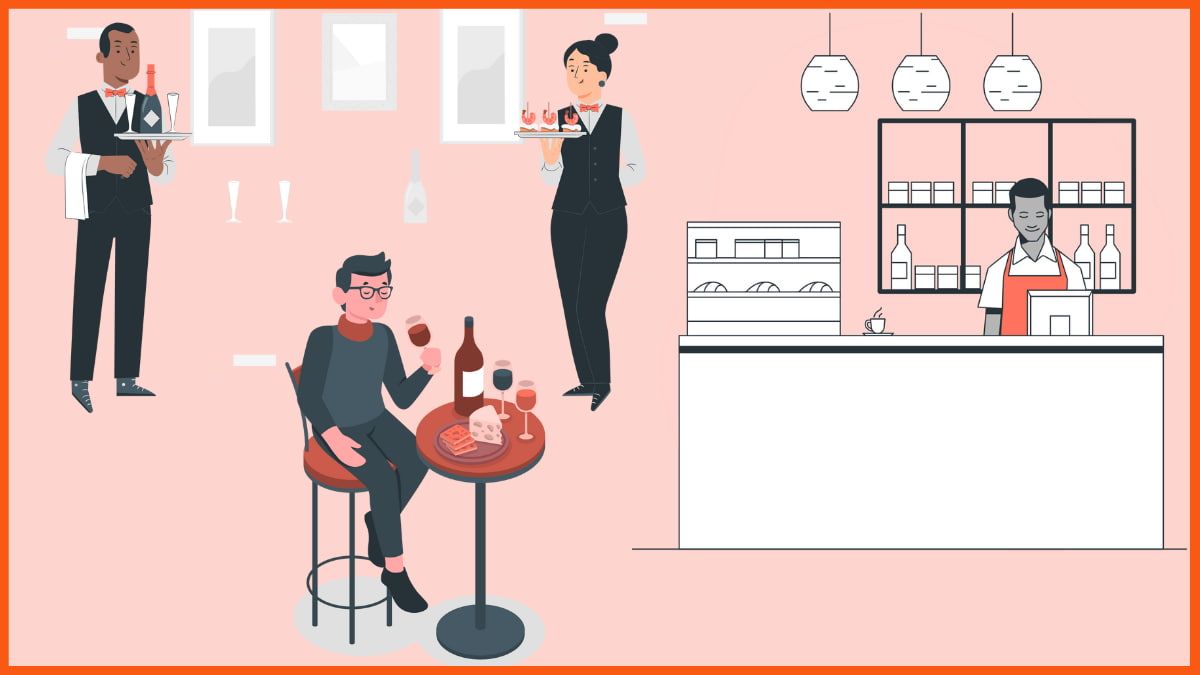
Are you planning to buy a restaurant POS or you've already bought one but want to know more about how to use it efficiently? Then you are at the right place. Here you will get an insightful overview of using the restaurant POS effectively.
POS has become an essential need of every restaurant business to perform its operation efficiently. Restaurateurs are heavily investing in this system. Since there are a lot of POS providers available in the market, you have the flexibility to choose the desired provider which best suits your needs.
How Does POS Help Restaurant Owners?
Ultimate Guide to Use Restaurant POS
Software and Hardware Requirements
Countertop POS Terminal
Handheld Device
KDS(Kitchen Display System)
Printer
Payment Terminal
Self-Service Kiosk
Menu Management
Creating a Floor Plan
Employee Management
Configuring POS Devices
Configuring KDS (Kitchen Display System)
Billing and Payment
Overview of Analytics and Reports
Loyalty and Marketing
How Does POS Help Restaurant Owners?
Restaurants have to go through some repetitive tasks, like taking orders from customers and sending them to the kitchen, then serving the prepared meal to customers, and finally billing and payments. You can easily manage this activity if you have a decent amount of customers, but the same situation becomes hectic and confusing when suddenly a restaurant becomes crowded.
No matter how efficient employees you have, the whole process of taking orders billing and pay becomes cumbersome when there is a crowd in your restaurant. So you need a system that simplifies the whole process and manages every situation seamlessly. Here comes the role of restaurant POS.
POS empowers your employee to take orders using handheld devices, and that order is directly sent to the kitchen and displayed on the kitchen display system(KDS). Once the customer is done with their meal and ready to pay, then they can easily make payment at the counter or at the table.
If a customer asks for the bill at the table, you can use your handheld POS device to generate the bill and take payment using cash or a card. Also, customers can pay the same bill at the counter because everything is interconnected. Apart from these basic services, restaurant POS also helps to manage your employees, run a loyalty program, look into the insight of your business via reports and analytics, online delivery, and much more.
So restaurant POS removes the burden of managing the customers and helps owners to focus on the different important things like business growth, inventory fulfilment, etc.
Ultimate Guide to Use Restaurant POS
There are so many POS providers that provide their software and hardware to manage restaurant operations. Some popular POS providers are Toast, Upserve, Square, Lavu, Micros, Harbortouch, Cake, Revel, Clover, and Touchbistro. You can consider any of the following to boost your restaurant business. Now let's proceed further with our guide to using restaurant POS. This guide is more familiar to square POS but it is quite common in all POS providers.
Software and Hardware Requirements
Restaurant POS is a combination of software and hardware that smoothen the process of running a business. So before proceeding further to understand the software part, let's have a quick overview of essential hardware components in the restaurant POS.
Countertop POS Terminal
You can put this POS terminal at your counter to monitor and manage everything regarding your POS system. Some POS providers provide their terminal hardware while some use iPads to work as a terminal. POS Software works perfectly fine on this terminal and you can easily manage the devices in your restaurants, payments, billing, and everything.
Handheld Device
The handheld device is used to serve the customers at their tables, this device is equipped with features like taking orders, billing and payments. You can also split the bill as per the customer's request based on the item ordered. Since everything is interconnected with each other all the orders are sent to KDS in no time.
KDS(Kitchen Display System)
A kitchen display system (KDS) is a digital screen that is placed in the kitchen which gives order information to the chef. Every order that is created, whether through a handheld device, self-service kiosk, or at the counter, is seamlessly synced with the KDS in real-time. It replaces the traditional paper order ticket which was difficult to modify.
Printer
I'm sure you are aware of the functionality of a printer. In the POS system, it is used to print the receipt of the bill. It is directly connected to the POS terminal or through the wifi, for printing.
Payment Terminal
A payment terminal is a device used to receive payment via debit or credit card. It is mostly used at the counter. The handheld device comes with an integrated payment mechanism to collect payments at the table.
Self-Service Kiosk
Self-service Kiosk is a great tool to reduce the workload of your employees. This is a kind of machine attached to the restaurant that empowers the customers to make orders and payments. Since this is also connected to your POS, every device is synced with the order and payment details in real time.
Menu Management
Once you have your software and hardware from your POS provider, now it's time to configure your menu. After logging into your account, you need to add the food items after clicking on the tab "menu". There are a lot of options and modifiers available to configure the menu effectively. You can also customize your menu based on how it will look in the POS layout.
Modifiers in the menu help you to add extra information like item size and preferences. Customers can easily order any food item based on what size and elements they need in the dish.
Creating a Floor Plan
The floor plan is basically a layout of the tables in your restaurants. You can create a floor plan for your restaurant and assign the table number to each table. Tables may be of different sizes, shapes, and dimensions, you can create your table layout easily with drag and drop. This floor plan helps you identify which table is booked, which is vacant, what is the order and bill amount, and whether the bill is paid or not.
Employee Management
Now you need to add the team member to the POS software. You can assign their roles and permissions, which can be administrator, bartender, cashier, accountant, etc. While adding the team member to your POS, you also need to assign the passcode for each employee. This passcode will be used while assigning the device to the employees.
Configuring POS Devices
Setting up the POS device is very easy, you only need to click on devices and then click on add a POS device. It will provide you with the device code which is used to connect the device with software. The app of the POS provider should be installed on your device to configure it. In Square POS, you can use your iPad to connect with software by installing the Square app and then entering the device code.
If you want to connect the handheld device, then simply add this device code to your device. After adding the device code, you might need to configure some basic device settings, and then you need to enter your employee passcode which you've created while adding an employee to the POS. Once you log in to your handheld device you can see your floor plan and menus, which you've created. Now your device is ready to take orders.
Configuring KDS (Kitchen Display System)
Just like you've added a POS device, you can also add KDS to your software. You need a KDS device code to access the KDS, the device code is generated once you add a new KDS device to your software.
Use your device code to log in to the KDS and view the orders. Manage each order from your kitchen and mark the order based on its status. If the food item is ready, then click the food item, and if the whole order is ready then click the order to change the status to completed.
You can play with other settings and gauge the appropriate setting that suits your needs. Configure the KDS to show the urgent order in red color and similarly other orders in different colors. Whenever an order is placed it will automatically pop-ups on the KDS.
Billing and Payment
Once the customer is done with their meal and asks for the bill, create a bill in a single click with your handheld device and take payment at the table. Customers can also visit the counter for billing and payments because everything is interconnected with POS software.
The handheld device comes with an integrated payment mechanism to collect payments, this device may differ from provider to provider. Since billing and payment is the most important aspect of POS, it is found in every POS, no matter which provider you choose.
Overview of Analytics and Reports
Within the dashboard of your POS software, you'll find Analytics and reports. This report provides insights and figures on sales, inventory, labor, and much more. Various filters you can use to analyze the report more efficiently and accurately.
The clear and concise stats of your restaurant business will help you to make data-driven decisions. You can easily identify the best-selling item in your restaurant, whether promos and discounts are working or not, employee performance, the payment received, profit margin, and much more.
Loyalty and Marketing
The loyalty program feature for the POS software is just amazing, it empowers you to create loyal fans for your restaurant. You can create a loyalty program through the POS software and set the rewards that customers will get after the completion of certain tasks. Like if a customer signs up for the loyalty reward, he will get certain points, and if he spends a certain amount in the restaurant, he will get cashback. Points can be redeemed for future purchases.
Creating an email marketing campaign is just another great feature to use. You can send a customized email to your subscribers and keep them engaged with your business through discounts, offers, and cash backs. There are a lot of options available in loyalty and marketing that you can easily configure according to your need.
Conclusion
The POS system is a great tool to handle your restaurant and you become familiar with the interface of the software, once you start regularly using it. But when you are just starting, then this comprehensive guide will help you to understand the hardware and basic features of the software.
FAQ
What is a Restaurant POS System?
A restaurant POS system is software that helps restaurants to manage their business and it includes features such as inventory, menu management, guest tracking and floor management.
How does a POS System help Restaurants?
A restaurant POS manage all of the business operations and it POS simplifies restaurant processes, from order entry to payment and reduces errors. It captures data to maintain inventory and revenue numbers in real time and generates reports to manage the business.
How to choose the right restaurant POS system?
The best restaurant POS system depends on a variety of factors but the most important is what kind of your restaurant is and the features you need in your POS system to manage and scale your business.
What is the best POS System for restaurants?
The best POS system for restaurants must include features like good third-party integrations for smooth delivery, pickup, and tracking of customer reservations, menu management, customizable layouts and strong reporting capabilities.
Must have tools for startups - Recommended by StartupTalky
- Convert Visitors into Leads- SeizeLead
- Payment Gateway- Razorpay
- Spy on your Competitors- Adspyder
- Manage your business smoothly- Google Workspace






